If you are not quite familiar with DiskPart or CMD command for changing disk partition table to MBR or GPT, don't worry. Powerful CMD alternative software - EaseUS Partition Master will help. You can directly apply this tool to simply change MBR to GPT or GPT to MBR without losing any data in Windows 10/8/7 now:
Step 1: Download and launch EaseUS Partition Master on your Windows computer.
Step 2: Right-click the MBR disk that you want to convert and choose "Convert to GPT".
Step 3: After that, find and click the "Execute 1 Operation" button on the toolbar and choose "Apply" to start the conversion. You need to restart your device to enable this change.
After this, you can restart PC, letting the system to keep all changes. Then, you can use the converted disk - MBR or GPT to save data and install new programs on it without any problems. All your old data are still saved on the disk

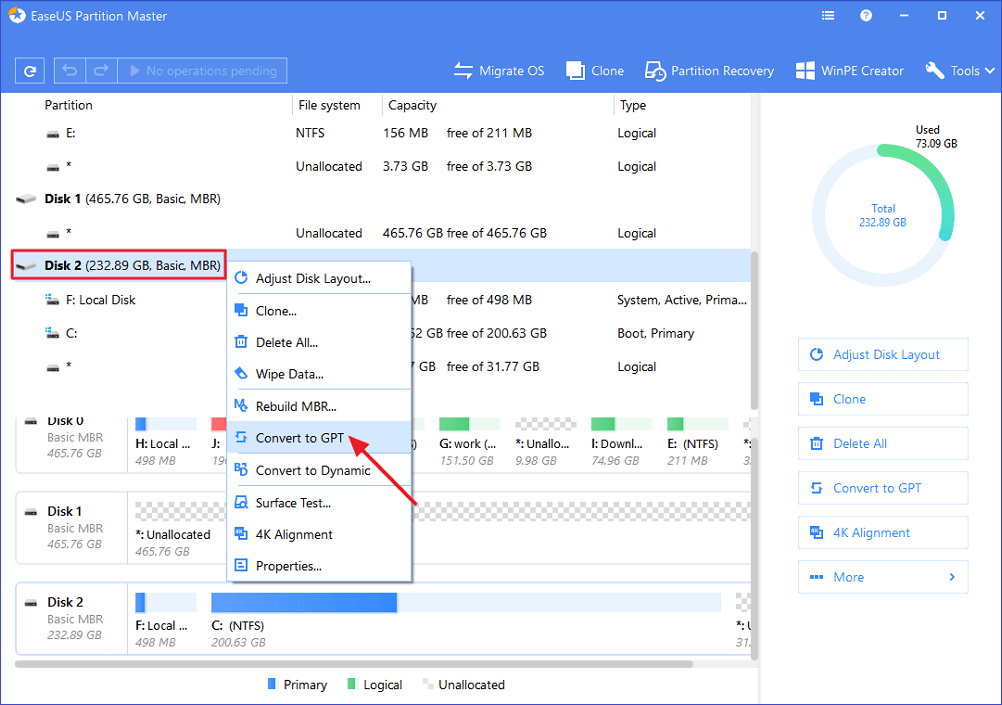
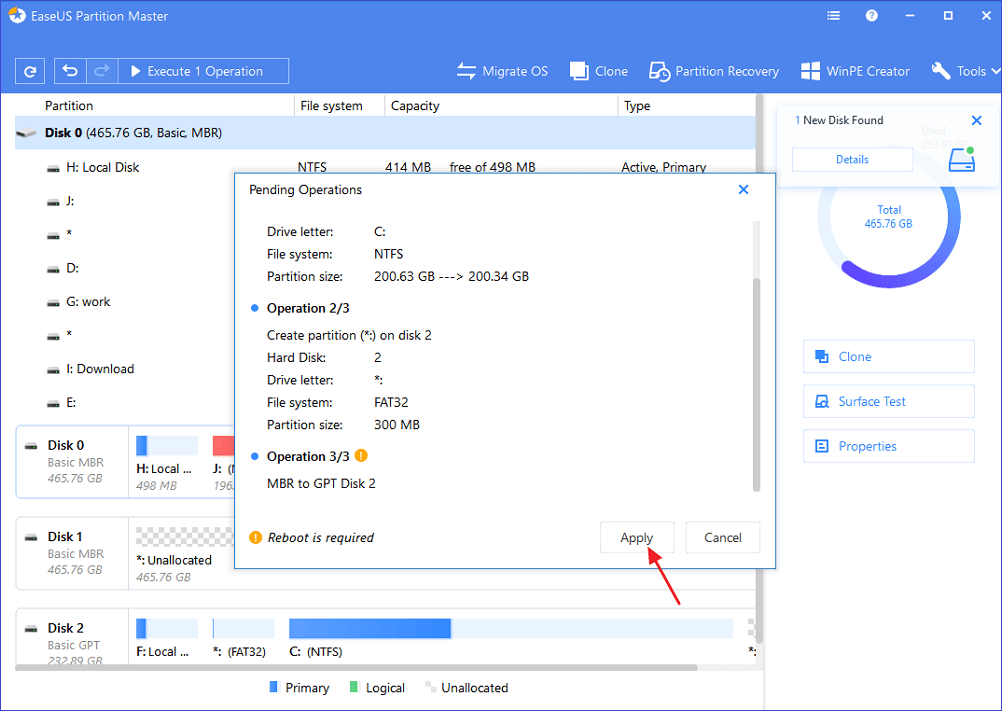
0 komentar:
Post a Comment